Machines:
- AMD Athlon based Desktop PC (using ethernet connection)
- Dell D 600 laptop (Wi-fi connection)
- Linksys BEFW11S4 Wireless-B Cable/DSL Router
- Huawei Router (BSNL DataOne router)
Blog post from Atul Chitnis on W-B setup using similar topology.
The network topology at our house
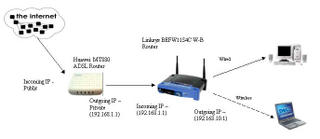
Until now, I haven't come in close proximity of configuring any network, this time I had lot of surprises and learning. The end result is that I understood all the basics of network setup and configuration of routers. Thanks to Gops for patiently answering all the intriguing questions that I had thrown to him.
The basic purpose of a router is to route the network traffic according to a fixed set of rules. In our case the Huawei Router (BSNL DataOne router) acts as interface between the public internet and our private network. The Linksys BEFW11S4 Wireless-B Cable/DSL Router is used as internal router to enable Wi-fi. The linksys router acts as interface between the Huawei router and our PC/laptop.
The private network IP of Huawei router is 192.168.1.1 (default for most of the routers) to which the linksys router connects to. The linksys private network IP is set to 192.168.10.1 (luckily linksys allowed us to configure its private IP from default 192.168.1.1, otherwise our wi-fi intentions would have been grounded).
Routers provides a web interface to setup the configurations. The web application is a servlet/jsp application running at its private IP (192.168.xx.1). One needs to login as admin to change its configurations. The router comes with preinstalled OS which is used in routing the traffic (Cisco's Router OS is called IOS - Internetwork OS). Apart from the easy to use web interface for the configuration, the router also supports CLI (command line interface for configuration, mostly for advanced professionals) You can telnet to the private IP (192.168.xx.1) and connect as admin to get the CLI.
More updates will be posted as we explore the options in the routers...
Updates:
Now we are roaming around with 11 Mbps wireless connection. Configuring the Dell D600 laptop was bit tricky. You need to enable the WLAN adapter in the laptop using Fn+F2 key which failed to work. Finally we managed to install the QuickSet application provided by Dell to make it work.
Caveat:
Cisco VPN client failed to work with the WLAN for the first time. We need to uninstall and reinstall to make it work with WLAN.
Things to do:
- Enable security options in the Wi-fi (IP based filtering and encryption)
Let me know if I have missed anything!
No comments:
Post a Comment